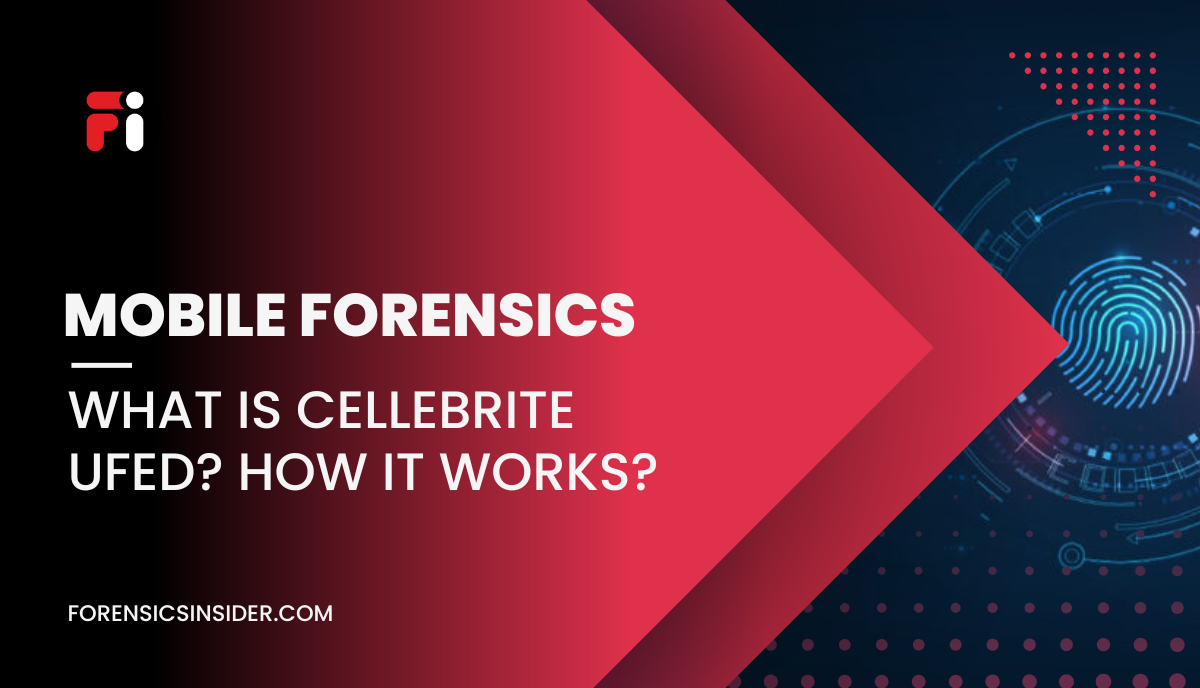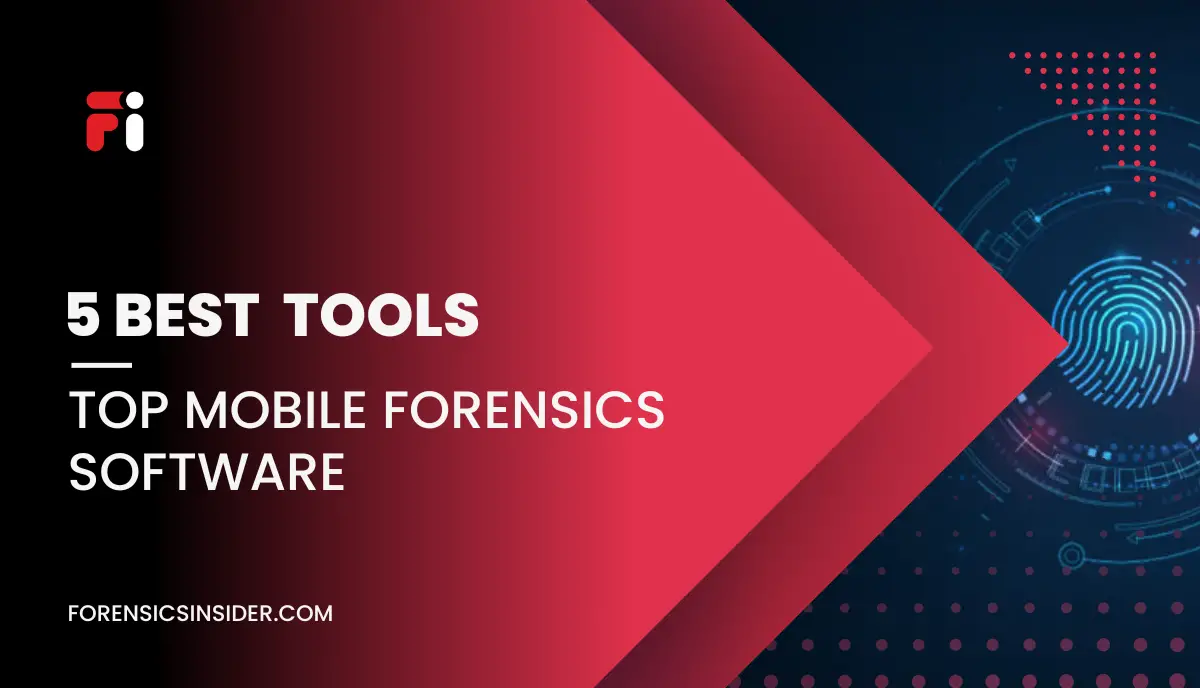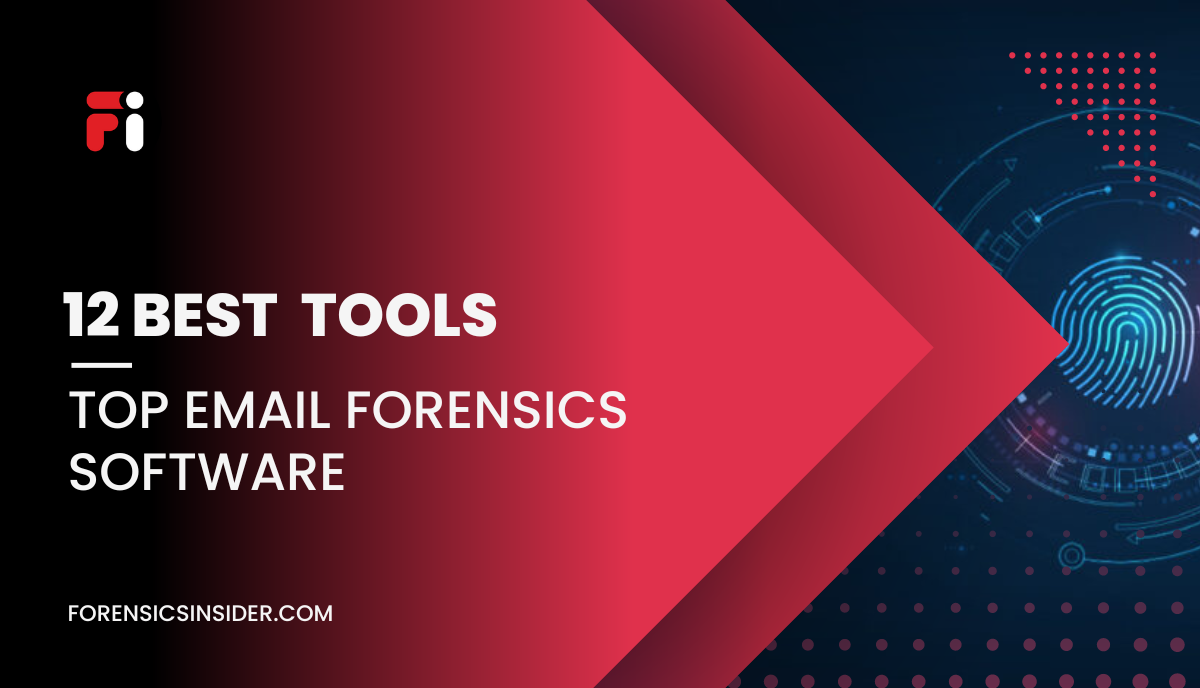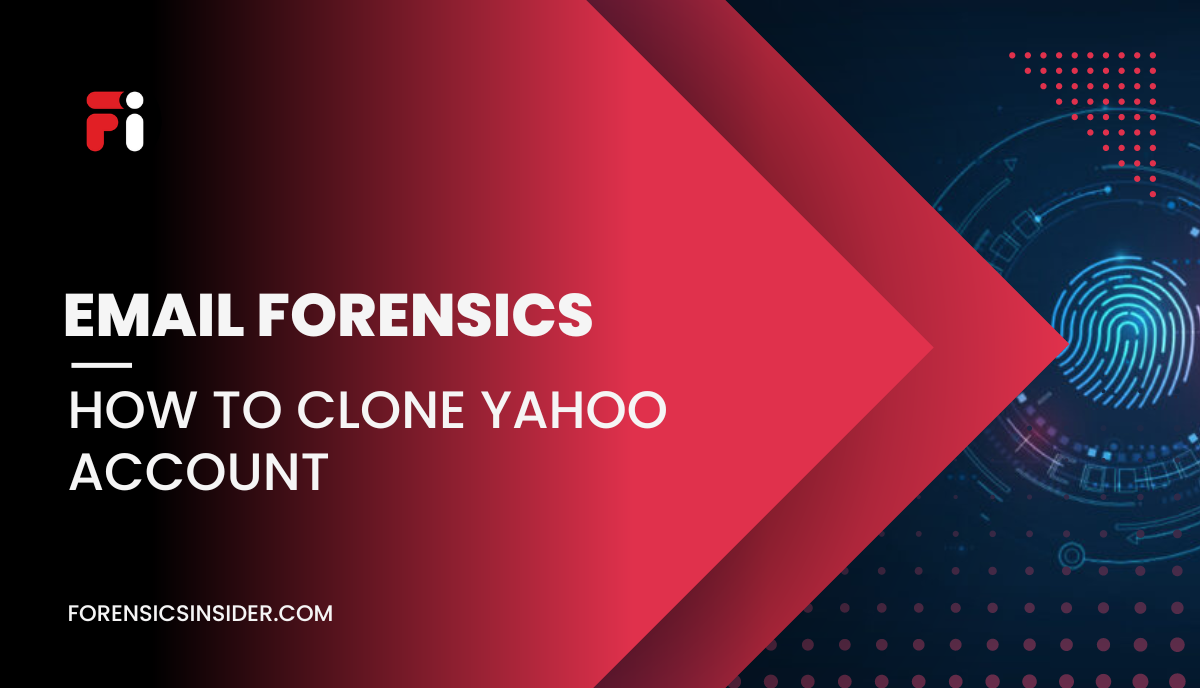Ever wondered how investigators unlock smartphones even ones that are locked, encrypted, or wiped clean Here’s the truth: Not all digital evidence is gone forever. That’s where Cellebrite UFED steps in like a digital locksmith for forensic professionals.
Let’s break it down.
Meet Cellebrite UFED: The Digital Key
Cellebrite UFED stands for Universal Forensic Extraction Device. It’s not just a tool it’s a specialized forensic system used by digital investigators, law enforcement, and security professionals to extract data from mobile devices.
Imagine trying to open a locked diary that holds crucial secrets. UFED acts as the master key giving experts access to data like:
- Deleted messages
- Call history
- Contacts
- Photos
- Social media chats
- Even hidden or encrypted files
And guess what? It works on almost every mobile phone Android, iPhone, tablets you name it.
But Wait—What If the Phone Is Locked?
That’s the power of UFED. It uses advanced techniques to:
- Bypass PINs and patterns
- Retrieve encrypted files
- Access cloud backups (like iCloud or Google Drive)
- Dive deep into file systems even the parts you don’t see
Whether it’s a corporate case, a cybercrime investigation, or a national security issue, Cellebrite UFED gives digital forensics teams the ability to uncover critical evidence with precision.
Cellebrite UFED Device Overview: Built for Digital Investigators
Picture this: You’ve got a phone in your hand it’s locked, encrypted, and the suspect swears they’ve wiped everything clean.
Now imagine plugging that phone into a device that quietly bypasses the noise and dives straight into the truth.
That’s Cellebrite UFED in action.
What Makes UFED So Powerful?
At its core, UFED is designed to work with almost every device out there from Androids and iPhones to lesser-known phones and tablets. Its magic lies in flexibility:
- Works across a wide range of OS versions and device models
- Supports physical, logical, and file system extraction methods
- Can even crack encryption and access data that feels out of reach
Think of it as a multilingual detective that speaks Android, iOS, and everything in between no matter the accent.
How Does It Actually Work?
Depending on how protected the phone is, Cellebrite UFED adapts:
- Basic Extraction: It pulls visible data like call logs and messages.
- Deep Dive: It digs into hidden directories and encrypted containers.
- File System Access: It scans the roots of the phone to uncover even deleted or masked files.
Even if the phone looks wiped clean, remnants of data often linger. UFED finds those traces and brings them back to life.
And guess what? It doesn’t stop at the device…
Cloud Access Included
Sometimes, people delete things from their phones but forget the cloud keeps a copy.
UFED can also access backups from Google Drive, iCloud, and other cloud storage services. That means if the phone is empty, but the backup exists it’s still game on.
Easy for Experts. Friendly for First-Timers.
Despite its powerful capabilities, Cellebrite UFED isn’t just for hardcore techies. Its interface is surprisingly user-friendly, allowing investigators with minimal IT background to operate it confidently.
Need to use it on a PC? There’s UFED 4PC, the desktop-friendly version with even more control and extraction options.
Cellebrite UFED Benefits: Why It’s a Game-Changer
Let’s be real digital evidence can be messy. Files get deleted, apps get encrypted, and sometimes, people go to great lengths to hide the truth.
But here’s the good news: Cellebrite UFED was built to outsmart all that.
See the Unseen
One of the biggest advantages? UFED doesn’t just extract what’s visible it goes further:
- Recovers deleted files that still linger in memory
- Accesses encrypted or hidden data with specialized techniques
- Retrieves data even when the phone seems “clean”
Think of it as a digital archaeologist brushing away layers until every hidden clue is unearthed.
Cloud? Covered.
Deleted a message from your phone? No problem. If it’s synced to the cloud, UFED can still find it.
Google Drive, iCloud, and app backups are all fair game.
This is huge because let’s face it, most users don’t realize their deleted content still lives in the cloud.
UFED 4PC: Take It to Your Desktop
Don’t want to rely on the handheld device? Use UFED 4PC—a powerful desktop version that works right from your computer.
With it, you can:
- Run extractions directly on a PC
- Access deeper system files
- Manage multiple cases and backups with ease
Designed for Real Investigators (Not Just Techies)
One of the best parts? You don’t need to be a hacker to use UFED.
The interface is made with investigators in mind. That means even if you’re not super technical, you can still:
- Choose from guided extraction flows
- Select devices easily
- Follow clear steps with confidence
It’s tech without the overwhelm.
Evolving with Mobile Security
Mobile security is always improving. But so is Cellebrite UFED.
As new devices and security measures come out, UFED is constantly updated to keep up with the challenge making it one of the most reliable mobile forensic tools available today.
Available Extraction Types in Cellebrite UFED: How It Gets the Data
Okay, so we know Cellebrite UFED can pull data from phones—but how does it actually do that?
Here’s where things get interesting.
UFED doesn’t use just one method. It adapts depending on the phone’s security, the data needed, and how deep the investigator wants to go.
Let’s break it down:
1. Logical Extraction
Think of this as grabbing the “surface” data.
- Call logs
- SMS and MMS
- Contacts
- Emails and calendar events
- Photos, videos, and other media
It’s like opening the phone normally and copying what’s there—simple and quick.
2. SIM Data Extraction
This targets information stored on the SIM or USIM card.
- Contacts saved to SIM
- Messages stored on the card
- Carrier info
Useful when someone swaps devices but keeps the same SIM.
3. File System Extraction
This digs deeper—like exploring hidden rooms in a house.
- Extracts the phone’s file system structure
- Recovers app data, deleted files, and background processes
- Provides access to data not shown in the standard UI
This is gold for investigators who need more than just the basics.
4. Password Extraction
Yes, you read that right.
UFED can recover and display passwords saved on the device—especially those auto-filled in apps or browsers.
- Saved Wi-Fi keys
- App logins
- Stored credentials 🔐
This can lead to even more sources of evidence.
5. Clone SIM
Need to run forensics on a SIM but can’t risk losing access?
UFED can clone a SIM ID to another card using a UFED SIM ID Access Card perfect for continuing work without tampering with the original.
6. Physical Extraction
This is the deepest level a full bit-by-bit copy of the device’s memory.
- Unallocated space
- Deleted data
- App remnants
- File fragments
It’s like imaging a hard drive, but for phones. Even the stuff users thought was gone? It’s not.
7. Screenshots & Camera Captures
Sometimes, visual evidence matters.
- UFED can take internal screenshots of the connected device
- Or even capture photos/videos of the screen externally
- Perfect for documenting live app sessions or unusual behaviors
In short? Cellebrite UFED gives digital investigators a toolbox with multiple wrenches ready to tackle whatever kind of phone, file, or format they’re up against.
Types of Action in Cellebrite UFED: Smart Features That Do the Heavy Lifting
Let’s be honest—digital forensics can get technical fast. But Cellebrite UFED? It knows that not every investigator is a tech wizard.
That’s why it comes packed with smart automation tools that simplify the entire extraction process.
These features aren’t just add-ons—they’re what make UFED feel like a trusted sidekick.
Smart Flow: The One-Click Digital Guide
Think of Smart Flow as the GPS of mobile data extraction.
You plug in a device. UFED figures out the best route. You follow a guided flow. Boom—data retrieved.
Here’s why Smart Flow rocks:
- Eliminates guesswork—no need to choose methods manually
- Works with a wider range of phones (even the tricky ones)
- Streamlined interface—you just follow the prompts
- Newer versions (like UFED 7.60) support devices older methods couldn’t crack
Smart Flow feels like a cheat code for mobile forensics.
Auto-Detect: No Need to Know the Device Details
Not sure what phone model you’ve got?
No problem.
Auto-detect figures it out for you:
- Instantly identifies the make and model
- Chooses the best extraction protocols automatically
- Works with both Android and iOS connectors (e.g., ADB or Lightning)
It’s like having a forensic assistant whispering the right next move.
Device Search: Find What You Need—Fast
With thousands of supported devices, scrolling through a list is the last thing you want.
UFED’s Device Search tool helps you:
- Quickly locate the phone you’re working on
- Filter by brand, model, or platform
- Skip manual selections and save time
Efficient? Absolutely. Essential? Even more so when you’re on a tight investigative timeline.
Device Wizard: Helping You Get It Right, Every Time
New to Cellebrite UFED? Feeling unsure?
The Device Wizard walks you through the setup step by step—especially helpful for:
- First-time users
- Complex device extractions
- Unfamiliar mobile platforms
It’s like having a built-in mentor who knows every phone and every trick.
These smart features are more than just tools. They’re the reason Cellebrite UFED remains a go-to solution for fast, reliable, and intelligent mobile data extractions—no matter the experience level of the user.
How to Back Up a Device Using UFED 4PC: Step-by-Step Guide
You’ve got the tool. You’ve got the phone. Now what?
If you’re using UFED 4PC, Cellebrite’s powerful desktop-based solution, backing up a mobile device becomes smooth, structured, and reliable.
Let’s break it down—step by step, no tech jargon required.
Step 1: Connect the Device to Your UFED 4PC System
- First, plug the target mobile device into the computer running UFED 4PC.
- Make sure the system recognizes the device. Use official USB cables to avoid connection issues.
Step 2: Launch UFED 4PC and Select the Mobile Device
- Open the UFED 4PC software.
- Choose the correct device type (Android, iPhone, etc.) from the list.
Step 3: Choose Smart Flow for Android Devices
- If you’re dealing with an Android phone, select Smart Flow.
- The tool will automatically detect the best method for extraction.
Step 4: Use Auto-Detect for iPhones
- For iPhones or iPads, select Auto-Detect.
- The software will identify the iOS version and guide the next steps.
Step 5: Select ‘Full File System’ for Deep Backup
- To capture everything, go for the Full File System option.
- This includes visible data, deleted content, and hidden files.
Step 6: Start the Extraction & Let It Work
- UFED 4PC will now scan and extract all available data.
- You’ll see real-time progress—just sit back and let it finish.
Step 7: Complete the Process and Save the Results
- Once done, click the Finish button.
- You’ll find the extracted file system folder in your destination directory—ready for analysis.
Always double-check the destination path before starting. Organizing backups by case or device makes future investigation much easier.
Final Thoughts
From recovering deleted texts to breaking into encrypted devices, Cellebrite UFED offers a forensic toolkit that’s hard to match. With powerful extraction types, smart automation, and cross-device compatibility, it empowers investigators to uncover the digital truth—quickly, confidently, and legally.
Whether you’re a DFIR expert or just stepping into the forensic world, UFED helps you dig deep without getting lost.